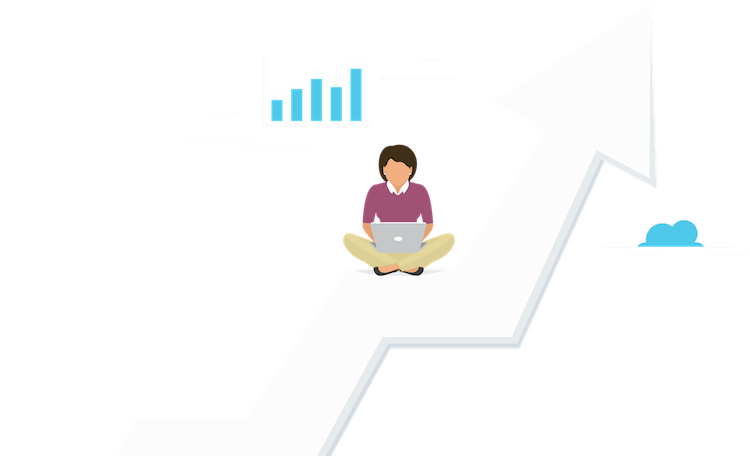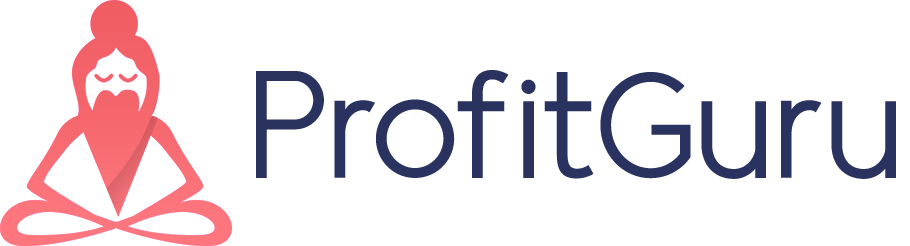Mini-Course: Amazon Bundling to Diversify FBA Revenue

Allee Evensen
January 04, 2020
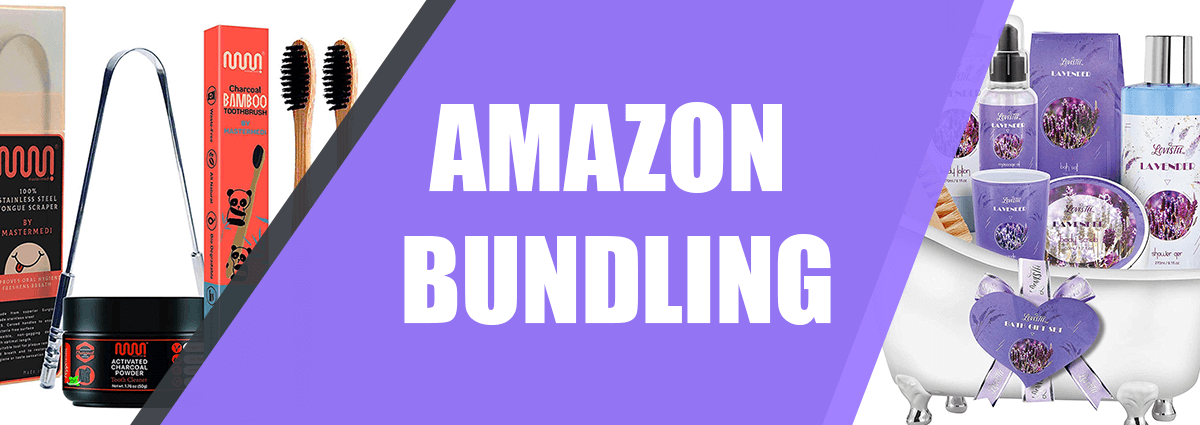
Selling on Amazon is hard.
Selling products for less than $5 using Amazon FBA is nearly impossible (unless you like giving away your money, that is).
Because of Amazon the FBA fee structure, selling an $8 item means a seller will pay a fee that far exceeds their profit -- often 70%, 80% or even 90%, depending on the weight of the product.
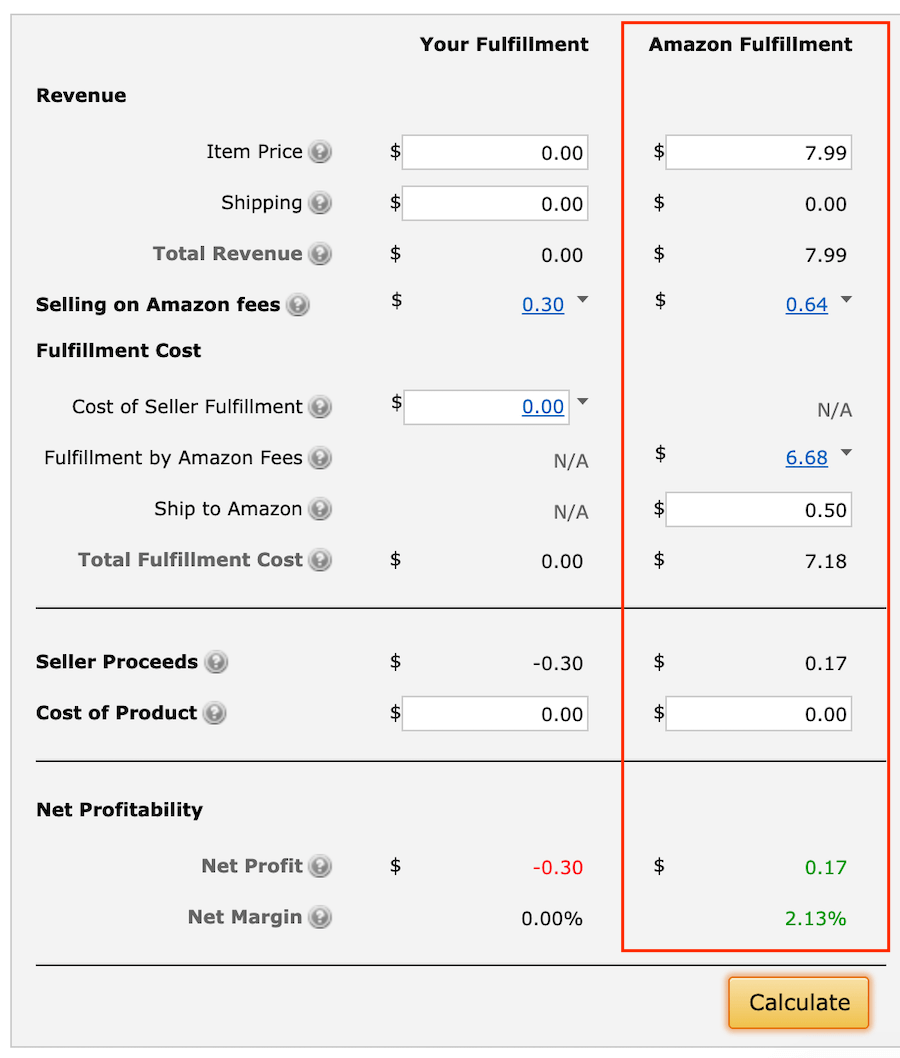
There are a few ways sellers get around this. Some use Amazon’s Small and Light program to reduce fees. Others opt to ship items themselves rather than use Amazon’s fulfillment services.
The most profitable sellers though, learn to create bundles.
Bundling enables sellers to create new listings in Amazon’s catalog by pairing complementary items together in one listing. Because the bundle is treated as a single item, sellers only pay one flat fee rather than a fee for each individual product.
Example of a single product:
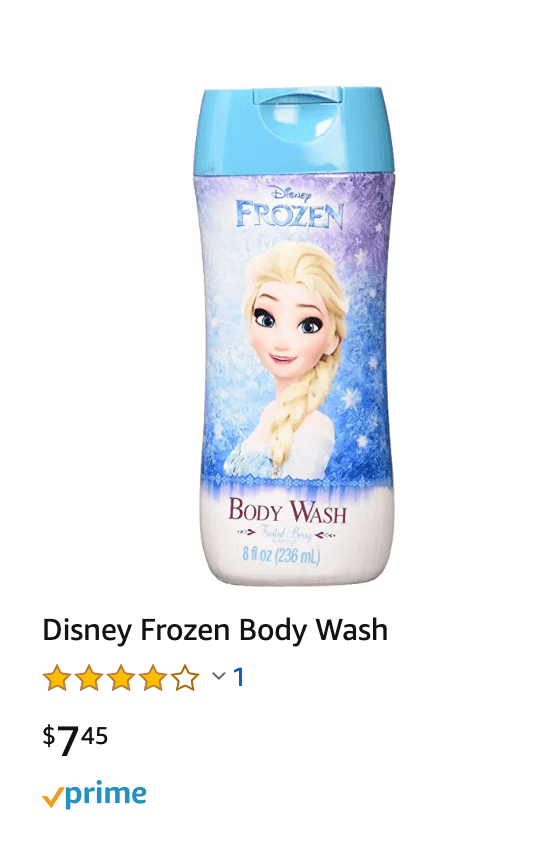
Example of a bundle:
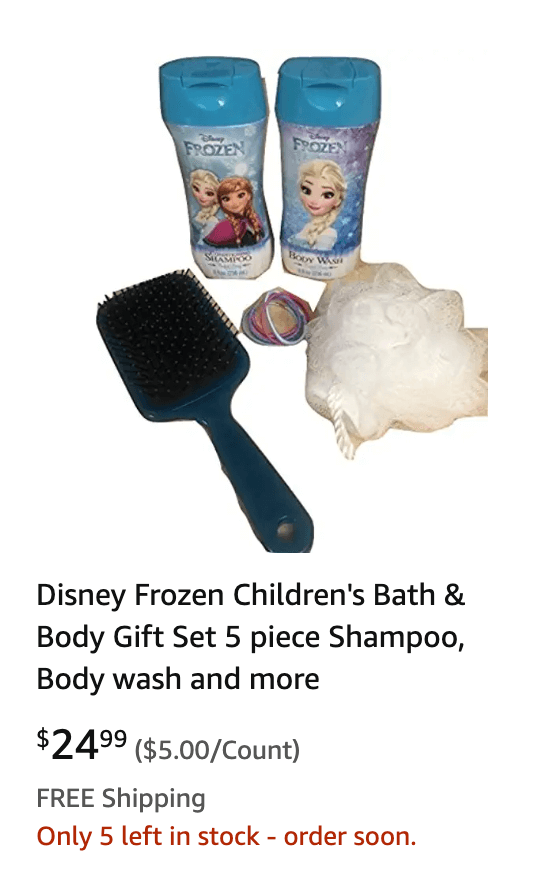
Ready to get started? Below, we’ve provided a step-by-step guide to building profitable bundles.
About Bundles
First off, you should know bundle is not the same thing as a multipack.
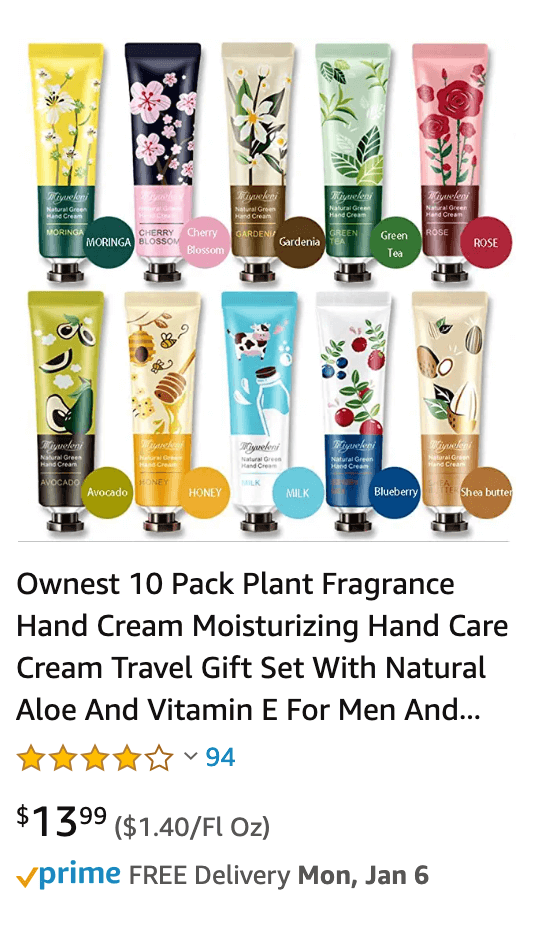
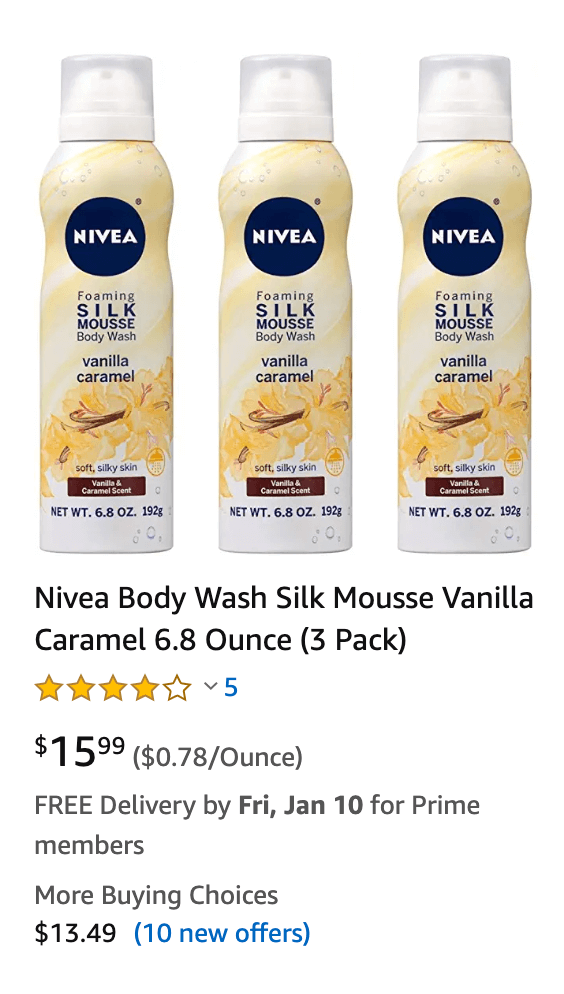
Left Bundle, Right Multipack.
A multipack has multiples of the exact same product (4 boxes of Crackerjacks, for example). A bundle has distinctly separate items or variations of an item (i.e. a punching bag and boxing gloves). A bundle may have multiples of a single item, as long as there are at least two different kinds of products in the bundle.
There are a few things to remember about bundles:
- Items within the bundle must be complementary and serve a specific purpose. In other words, a model truck and paint would likely sell well together. A model truck and a board game wouldn’t pair well.
- When creating a listing, the first bullet in the detail page must state how many items are in the bundle and identify them.
- The main image for the bundle must not include any items that are excluded from the bundle. Images of representative or similar products are not permitted.

This wouldn’t be an acceptable bundle picture because it uses props that aren’t included in the purchase.
Books, movies and media products cannot be bundled with products in their own categories unless they come in manufacturer-produced sets. (i.e. two different DVD titles)
Read Amazon’s complete list of bundling rules here.
Create a Bundle Listing
Every bundle needs its own listing. Never try to add a variation onto an existing product -- not only is it against TOS, but it will be removed at some point leaving your inventory stranded.
Before creating a listing, an Amazon product must have a scannable identification label. Almost all wholesale products already have this in the form of a GS1 UPC code. Bundles, however, need their own unique identifier.
Sellers can lease UPCs directly from GS1, but they’re not cheap -- packages start at $250, in addition to an annual fee.
Luckily, there’s a better option. Most of the time a bundle will qualify for a GTIN exemption, which allows sellers to create listings for bundles without using a UPC barcode. The GTIN exemption application only takes a few minutes, and the seller support team responds to most requests within 48 hours.
If you have an active seller account, visit the GTIN Exemption page. You do not have to apply for an exemption for each product; just apply for a brand within each category once. You can either create a brand name for your bundle or list it as generic.
After approval, you can add as many of your products as desired on Amazon without applying for the brand/category exemption again.
1. Add a product
To start creating your listing, go to Inventory > Add a product. Click to create a new product listing.
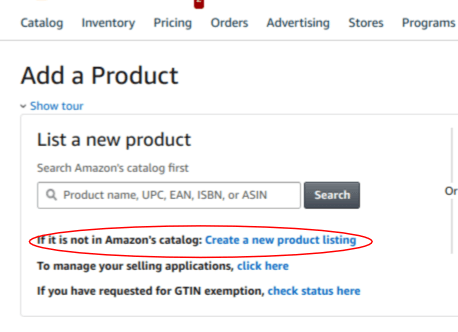
2. Choose the correct category
Choose the correct category for your bundle. If you have a GTIN exemption, make sure to pick the exact category you’re approved in.
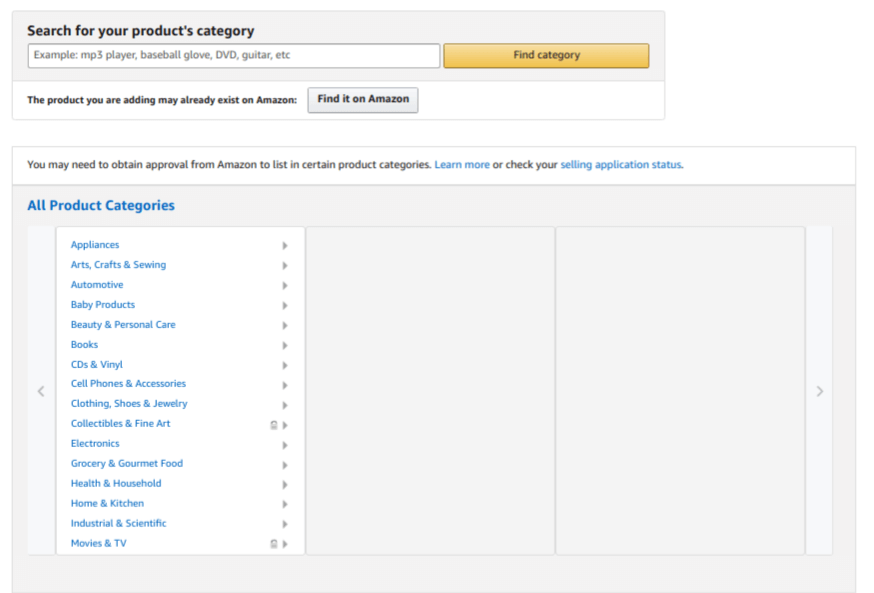
3. Create the listing as you would create a normal listing.
Make sure to enter the brand name exactly as listed on your GTIN exemption application (if applicable). Remember these Amazon guidelines as you write the title, descriptions, etc.
- The unit count should be equal to the number of products within the bundle.
- The bundle title length should follow Amazon’s listing policy (maximum length of 200 characters (including spaces).
- The word "Bundle" should be included in the title along with the number of items in the bundle in the product title. (Snow Bundle: Tote Bag, Knit Scarf and Gloves (3 items))
- The first bullet on the detail page must state that the product is a bundle of "X" number of items. It must identify all products in the bundle individually.
- The description in the detail page for your bundle must state that the product is a bundle. It must identify the products and specifications of bundle items (model number, color, size, etc.).
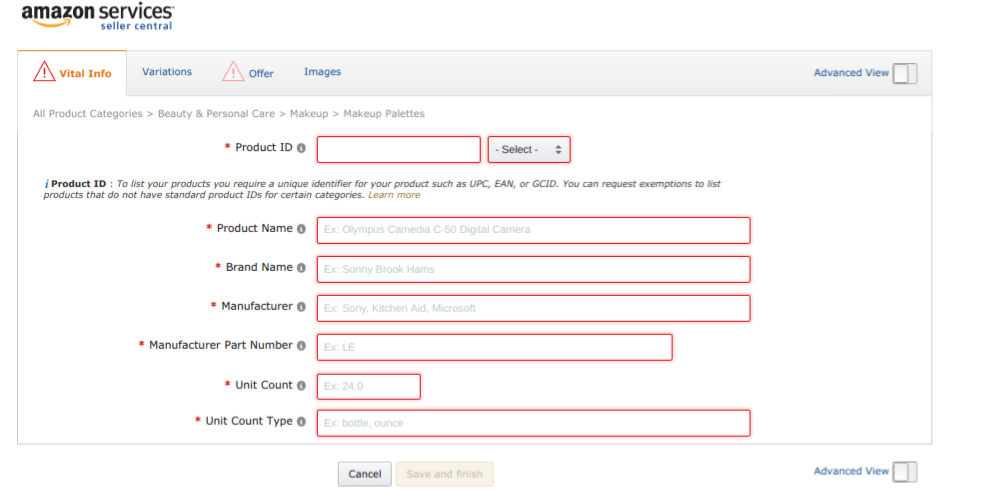
Bundle This, Not That
Now that you know the technical end of bundle creation, let’s delve into what makes a profitable bundle. There are endless opportunities for bundle variations within the Amazon marketplace; it’s all about finding what works best for your business model.
Do Create: Evergreen Gift bundles
A gift-related bundle pairs complimentary items in a presentable format. For example, a “new college student bundle” might include many items college students would appreciate when they first move away from home. There are thousands of options when it comes to gifts; just make sure your bundle can sell year-round and doesn’t have hundreds of competitors.
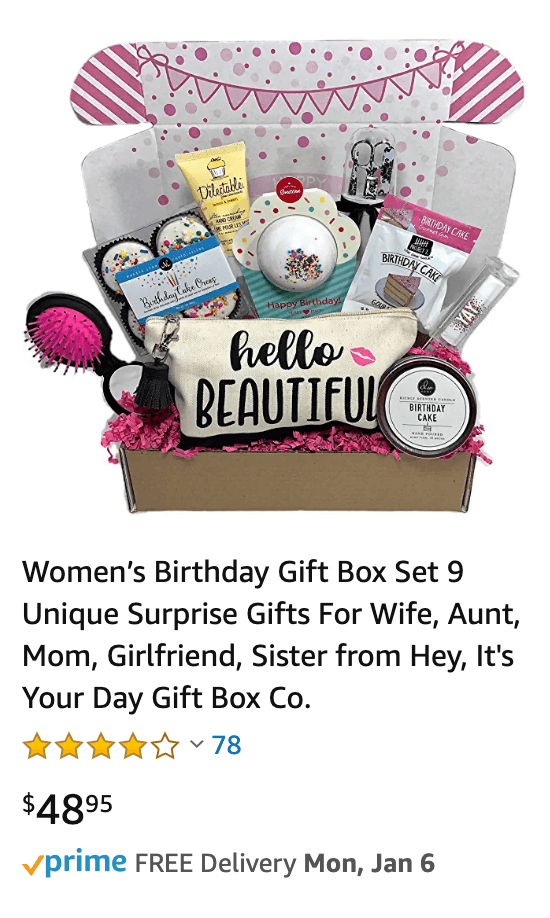
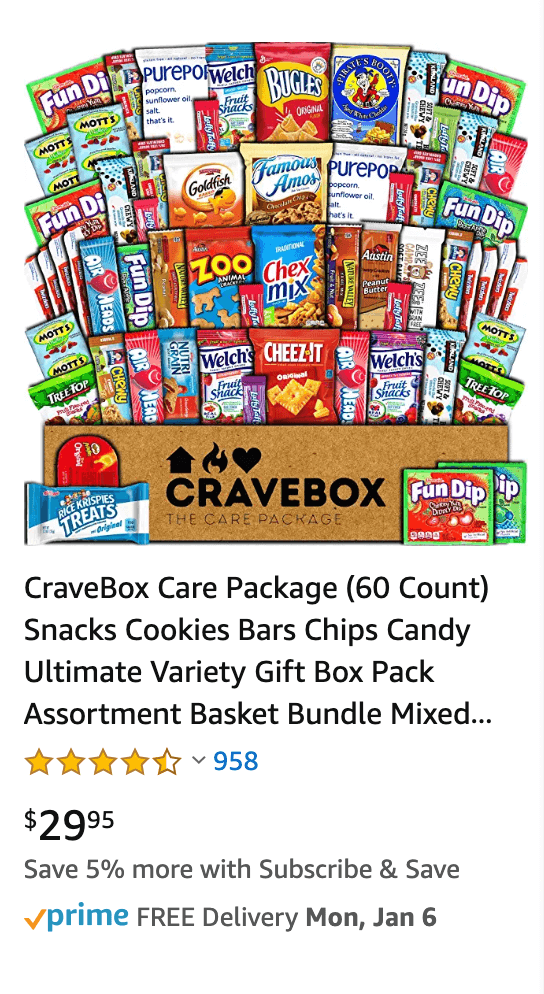
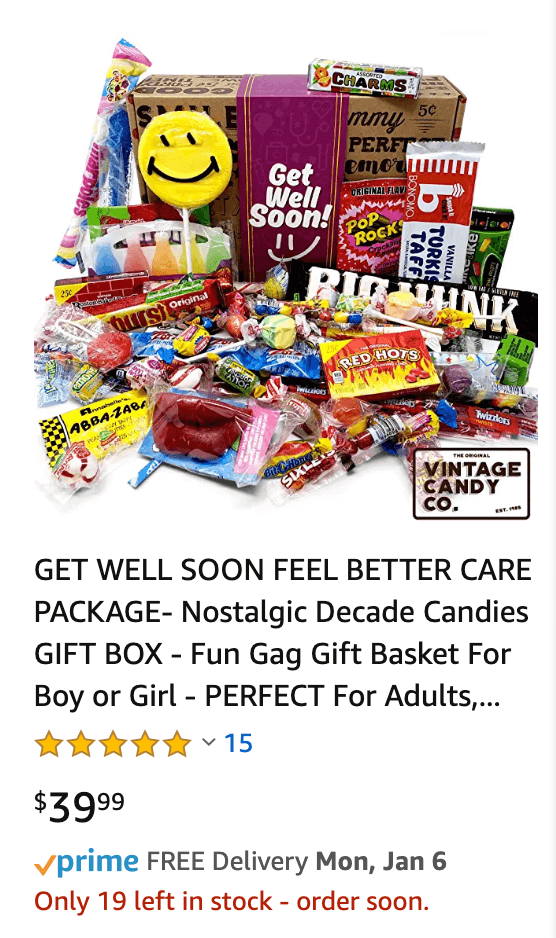
Don’t Create: Seasonal Bundles
When you first start creating bundles it will require an upfront time investment. Everything from copywriting to sourcing takes more time than creating a typical listing. If your resources are limited, we recommend not investing in bundles that will only sell a small portion of the year.
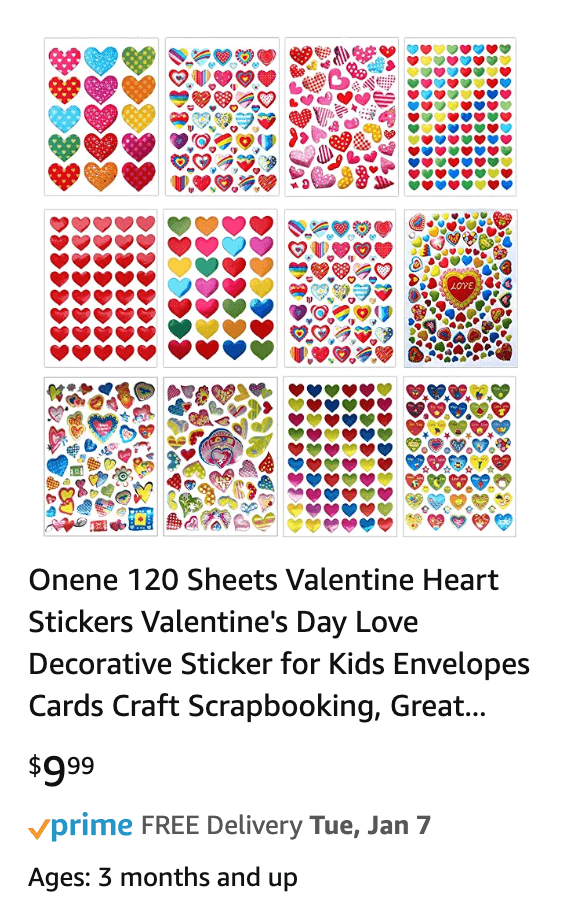
Do Create: Convenience bundles
Pairing things that people already use on a consistent basis not only means you have a built-in customer base, but it also saves your customers money. It’s a win-win for everyone.
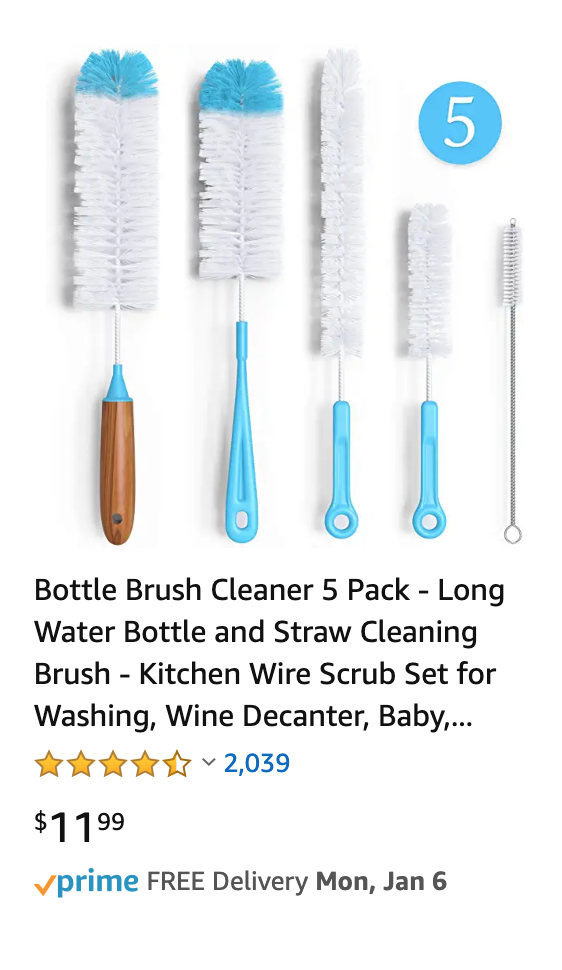
Don’t Create: Common Bundles
There are thousands of gift baskets/bundles on Amazon. When you’re theming a bundle, make sure there’s enough room within the niche for you to stay profitable.
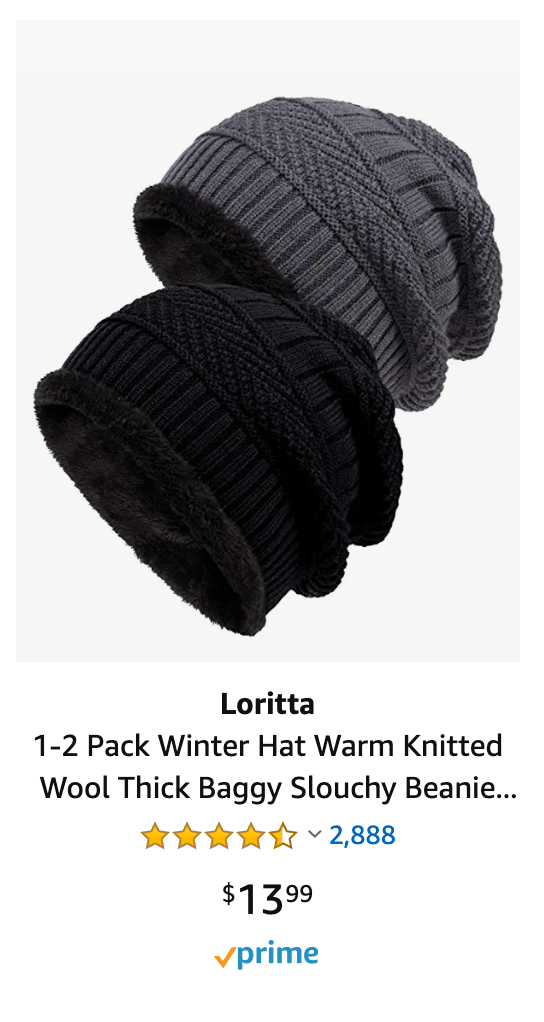
Do Create: Generic product bundles
Bundling majors brand comes with a big risk. Many brands are outright restricted, while others may hit you with IP complaints if you use their products in a way the original manufacturer did not intend. Creating unbranded bundles is a great way to capitalize on an opportunity and stay at a low risk threshold.
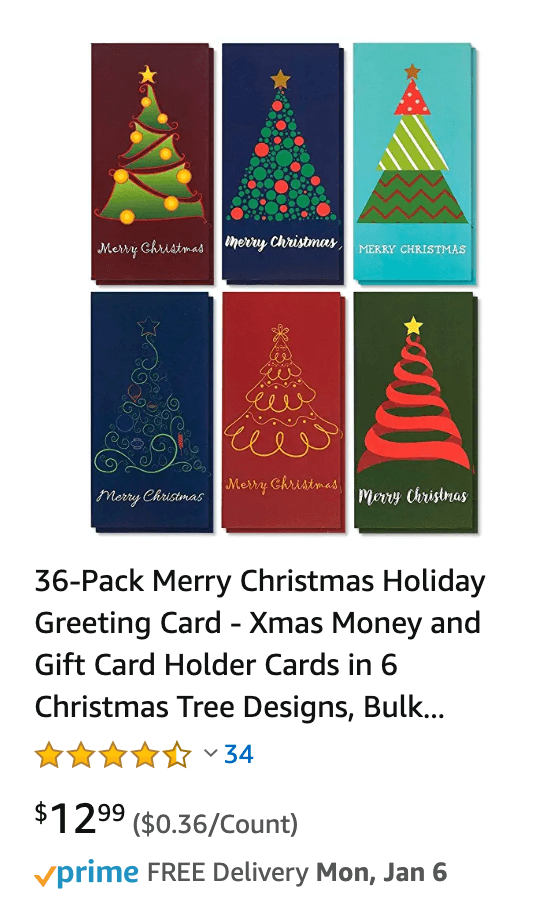
Don’t Create: Random Assortments
Yes, mystery boxes have been all the rage for a few years. Even though it may be tempting to market “assortment” -type products on Amazon, it’s against the rules. Whether Amazon enforces this rule is up in the air, but it doesn’t bode well for customers either. Many of these boxes are prone to complaints and/or returns
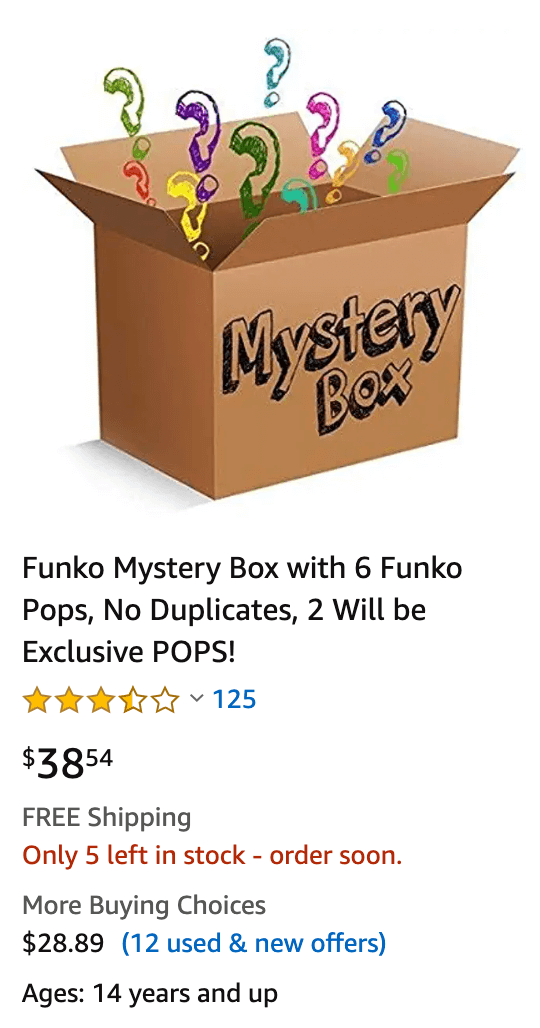
Calculate Profitability with Bundle Builder
Our partner SupplySpy has created Bundle Builder -- a first of its kind tool that allows you to calculate the profit potential and rank of various bundles. Here’s a step-by-step guide for first-time users.
1. Visit SupplySpy.com. Open the Bundles app in the Bulk Analyzer menu. Note: The Bundle Builder will pull items from the supplier lists you originally uploaded into the Bulk Analyzer. If you haven’t uploaded a supplier list yet, click here.
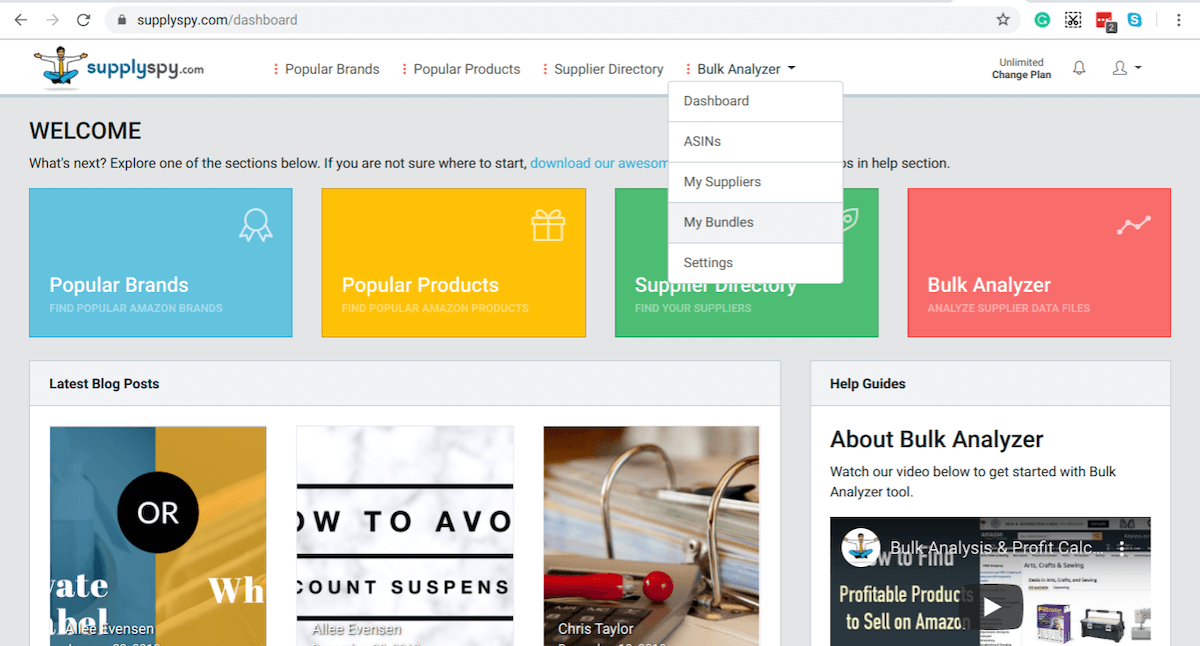
2. Any existing bundles you’ve created will show up within this dashboard. Click “Create New bundle” to launch the research tool.
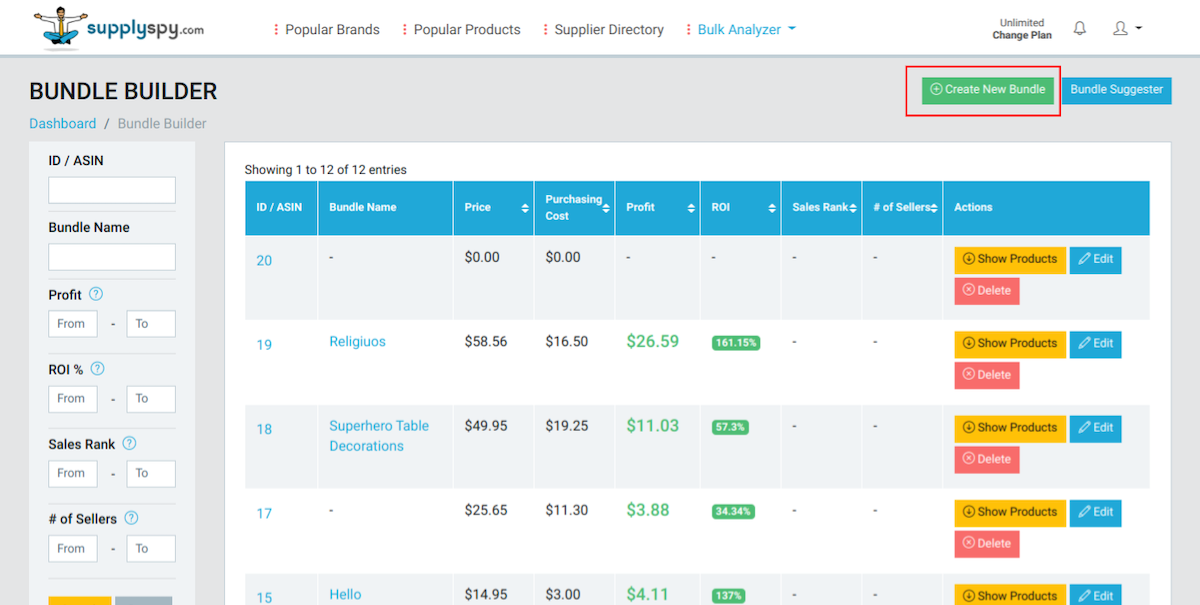
3. The upper half of the screen will display overall information about the bundle. Ignore this for now, as it will be blank.
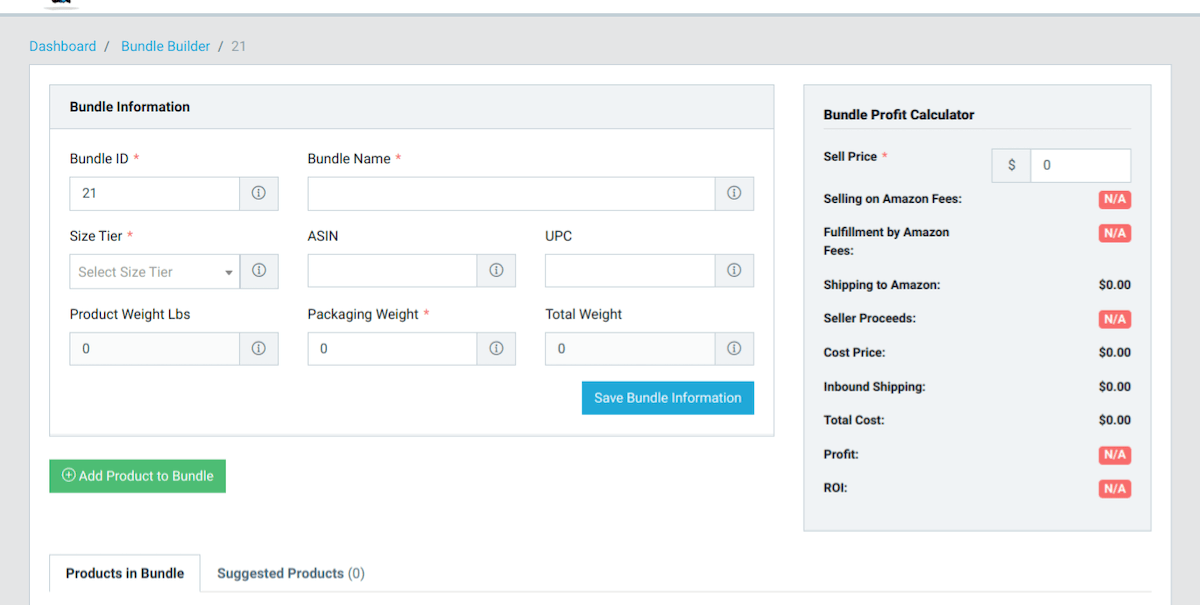
4. Scroll down and select “Add Product to Bundle”.
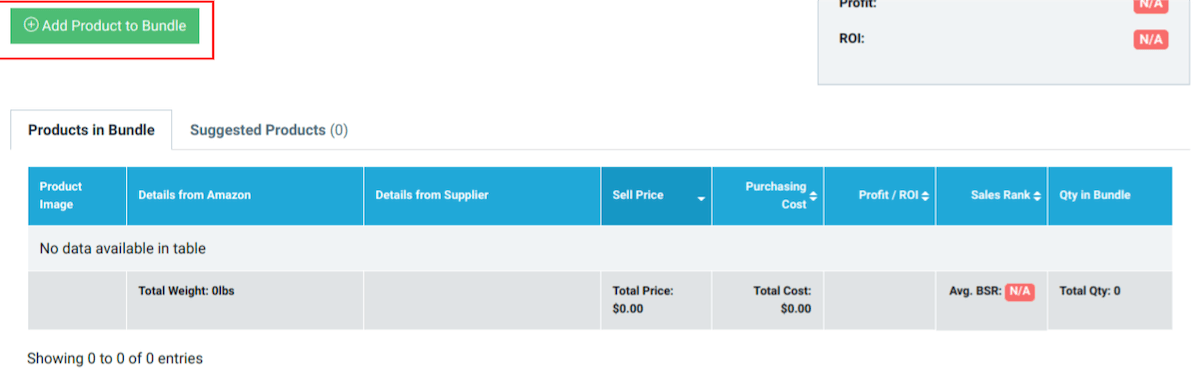
5. A pop-up will appear. Choose a product and enter the quantity you want in the bundle. You can filter your products using the fields on the left side of the pop-up.
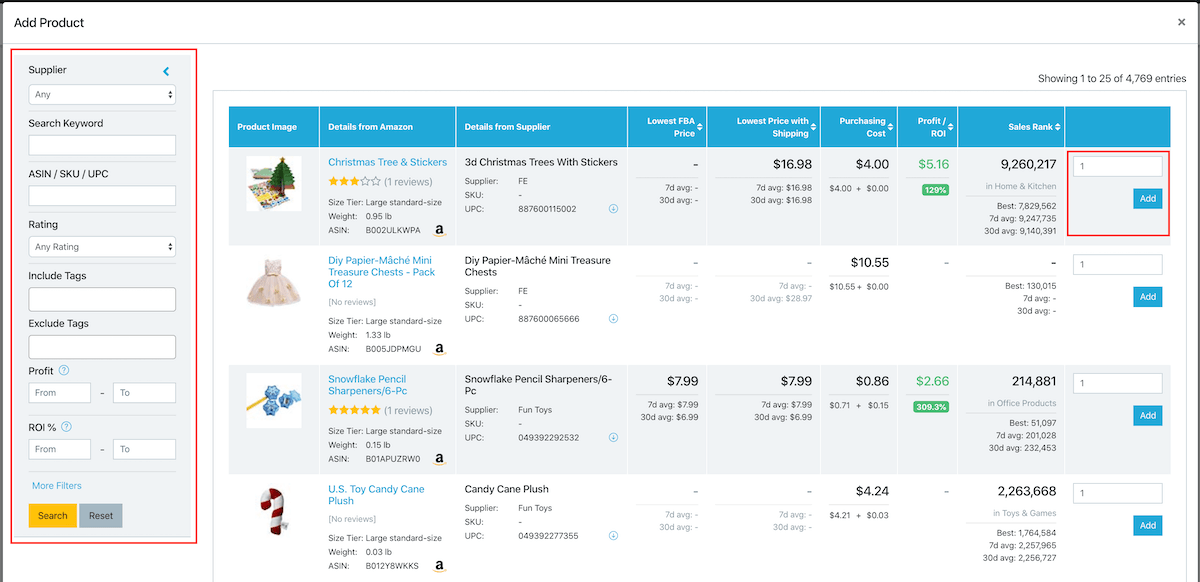
6. When you select a product, the pop-up window will close and the product will be added to the bundle. Repeat steps 4-5 until you’ve added all desired items to the bundle.

7. The General Information section will automatically populate with the information from the items you’ve selected. The size (which determines your Amazon fees) will automatically default to the individual size tier of the largest product in the bundle. You can also adjust the sale price of the bundle up or down.
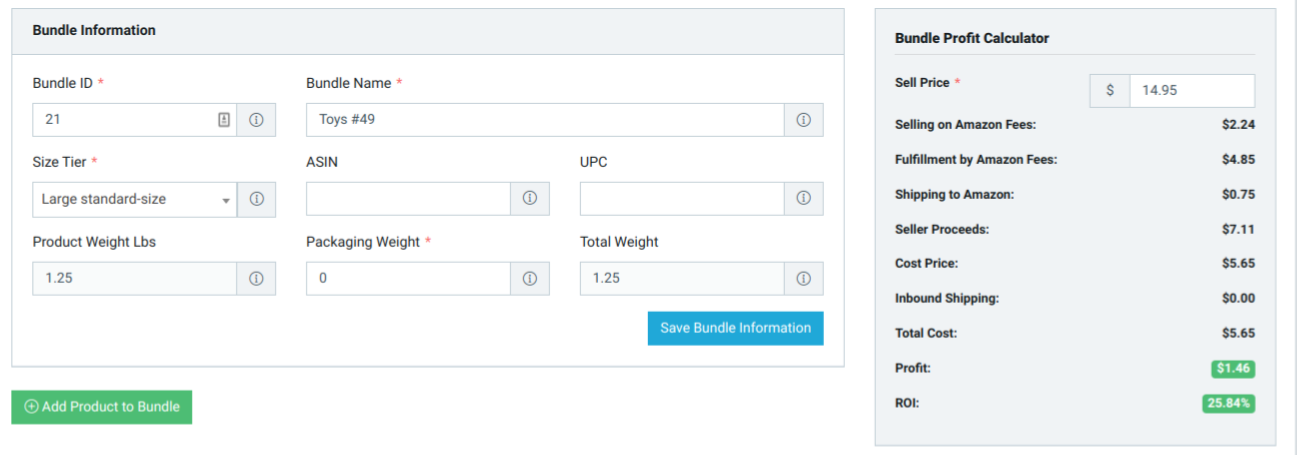
8. At the top of the bundle creation page, there is a suggestion tab. These are products that match your bundle, based on Amazon algorithms.

Use a suggested bundle
Another way to create a bundle is to use the “Suggested Bundle” tool This opens a popup that displays popular and profitable bundles (based on current sales rank of products). We generate these from the available UPCs and based on “Frequently Bought Together” Amazon data. The more suppliers and products are uploaded by users, the more bundle suggestions are available.
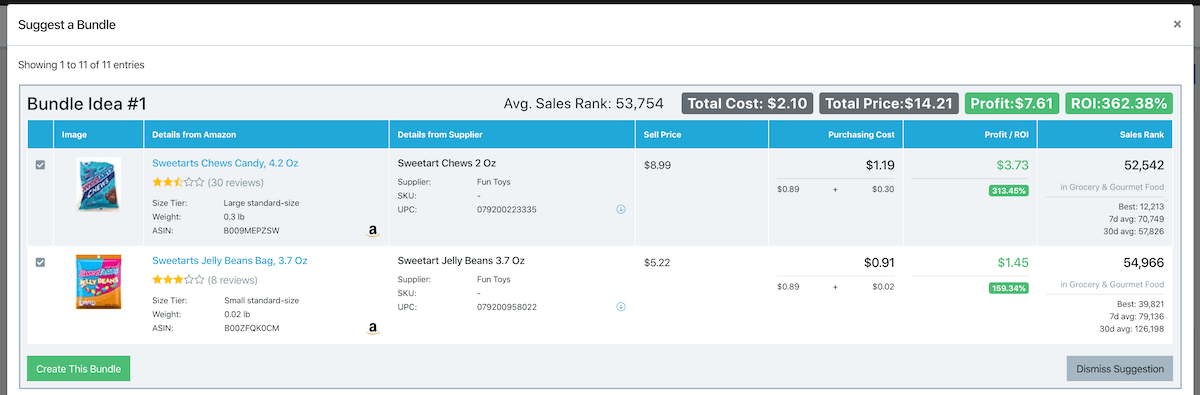
Questions or comments about bundles? Shoot us a message here or leave a comment below.
The Free Email Course to KickStart Your Amazon Journey
Getting from an idea to your first few sales in 7 days